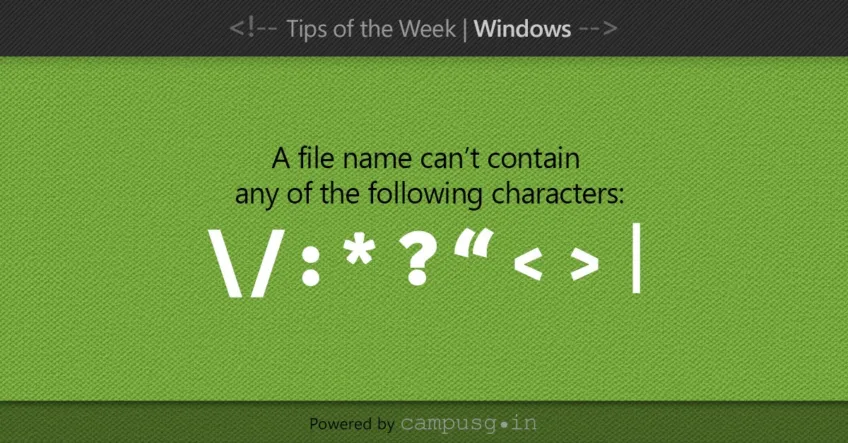Windows OS is one of the most popular operating systems in the world, and it has some rules and conventions for naming files and folders. In this blog post, we will explain some of the common file name extensions, formats, and limitations in Windows OS.
File Name Extensions and Formats
A file name extension is a three- or four-character suffix that defines the file type. It is separated from the base file name by a period. For example, in expenses.xlsx, the base file name is expenses and the extension is xlsx. The extension tells your computer which application created or can open the file and which icon to use for the file.
Some of the common file name extensions and formats in Windows OS are:
- docx: Microsoft Word document
- xlsx: Microsoft Excel spreadsheet
- pptx: Microsoft PowerPoint presentation
- pdf: Portable Document Format file
- jpg: Joint Photographic Experts Group photo file
- mp3: MPEG layer 3 audio file
- mp4: MPEG 4 video file
- exe: Executable program file
- zip: Compressed file
You can view the file name extensions in File Explorer by selecting the File name extensions check box under View > Show/hide.
File Name Limitations
There are some limitations on how long a file name can be and what characters it can contain. The maximum length of a file name depends on the file system and path name prefix format used. For example, the older MS-DOS FAT file system supports a maximum of 12 characters for an 8.3 file name, while the newer NTFS file system supports up to 255 characters for a long file name.
Some characters are reserved for special purposes and cannot be used in a file name. These characters are:
- < (less than)
- > (greater than)
- : (colon)
- ” (double quote)
- / (forward slash)
- \ (backslash)
- | (vertical bar or pipe)
- ? (question mark)
- * (asterisk)
Additionally, you cannot use any of these names as a file name:
CON, PRN, AUX, NUL, COM1, COM2, COM3, COM4, COM5, COM6, COM7, COM8, COM9, LPT1, LPT2, LPT3 LPT4, LPT5, LPT6, LPT7, LPT8, LPT9
These names are reserved for system devices and cannot be used as valid file names.
Tips for Naming Files and Folders
To avoid confusion and errors, it is recommended to follow some best practices for naming files and folders in Windows OS. Here are some tips:
- Use descriptive and meaningful names that reflect the content or purpose of the file or folder.
- Avoid using spaces or punctuation marks in file names, as they may cause problems with some applications or commands. Use underscores (_) or hyphens (-) instead.
- Use consistent naming conventions for similar files or folders, such as using dates, numbers, or prefixes to organize them.
- Avoid using too long or too short names, as they may be difficult to read or remember. Aim for a balance between clarity and brevity.
By following these rules and best practices, you can name your files correctly and efficiently in Windows OS. This will help you avoid errors and problems when creating, accessing, or managing your files. It will also help you improve your productivity and performance when working with your files.
Author Spotlight

The Campus G Team
Campus G is an online institute that offers one-on-one training courses in various Graphic Design skills. Whether you want to learn how to design for print, web, or visual media, Campus G has the right course for you. You will get personalized guidance from experienced and passionate trainers who will help you master the tools and techniques of Graphic Design. Campus G’s courses are updated regularly to keep up with the latest trends and demands of the industry.